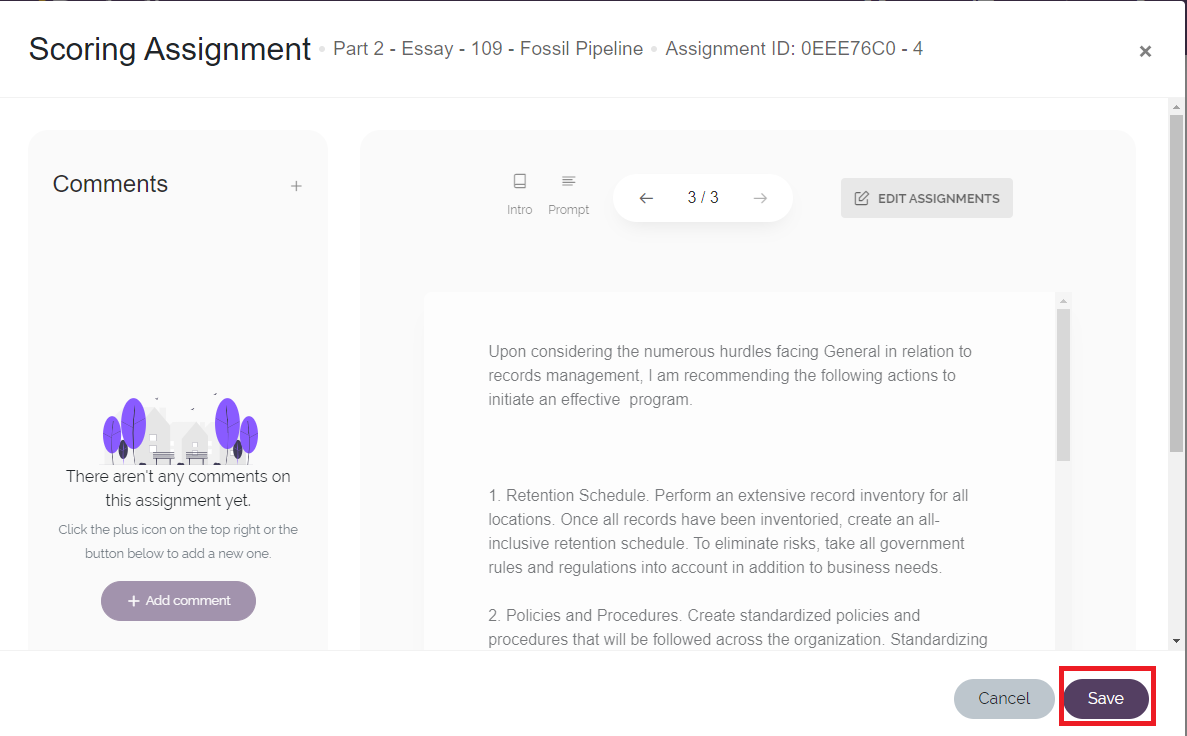Exam Grading Manual
Contents
Accessing grading assignments. 3
- Graders will receive an email for each new grading assignment
- Click the
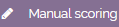 menu item under the main Events menu to access your assignments
menu item under the main Events menu to access your assignments
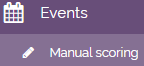
- You will be presented with your grading assignments that need to be completed
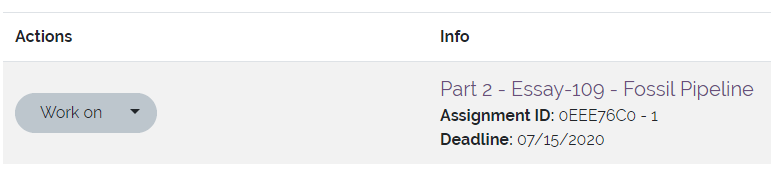
- Click the “Work on” button to view the grading assignment
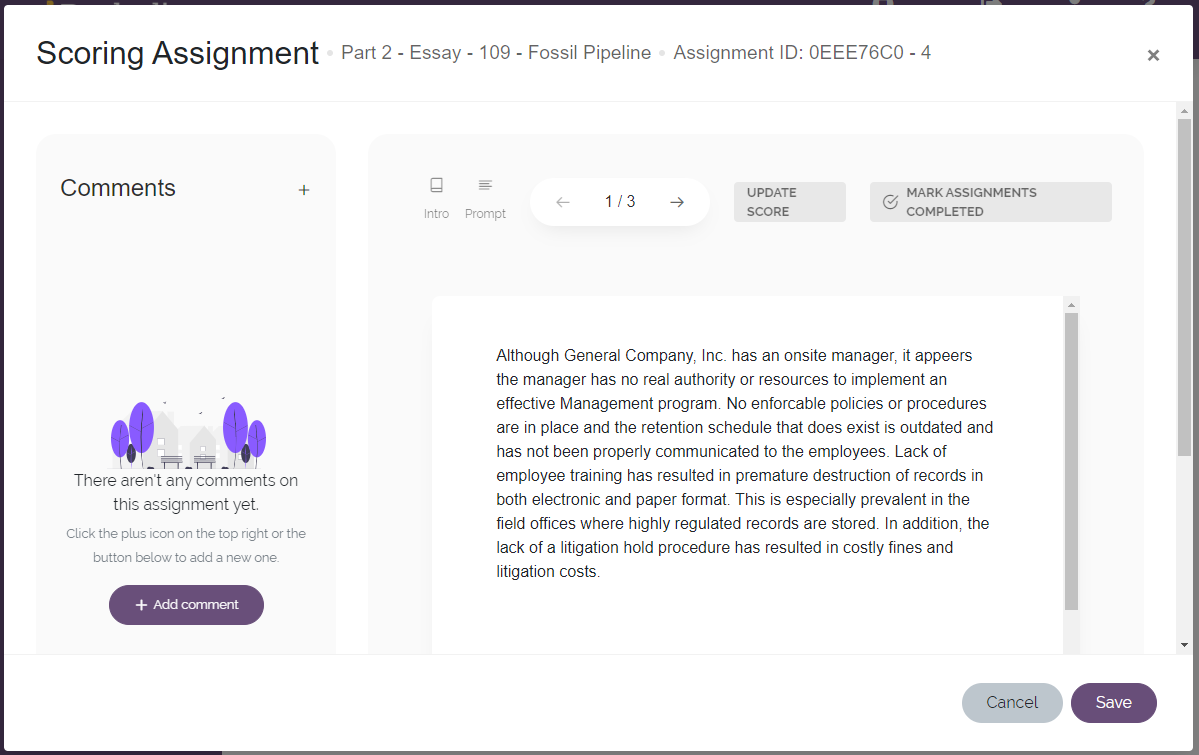
- Click the Rubric button on the lower left corner (bottom of the Comments pane) to view the scoring guidance for the item (a new tab will open with a pdf version)
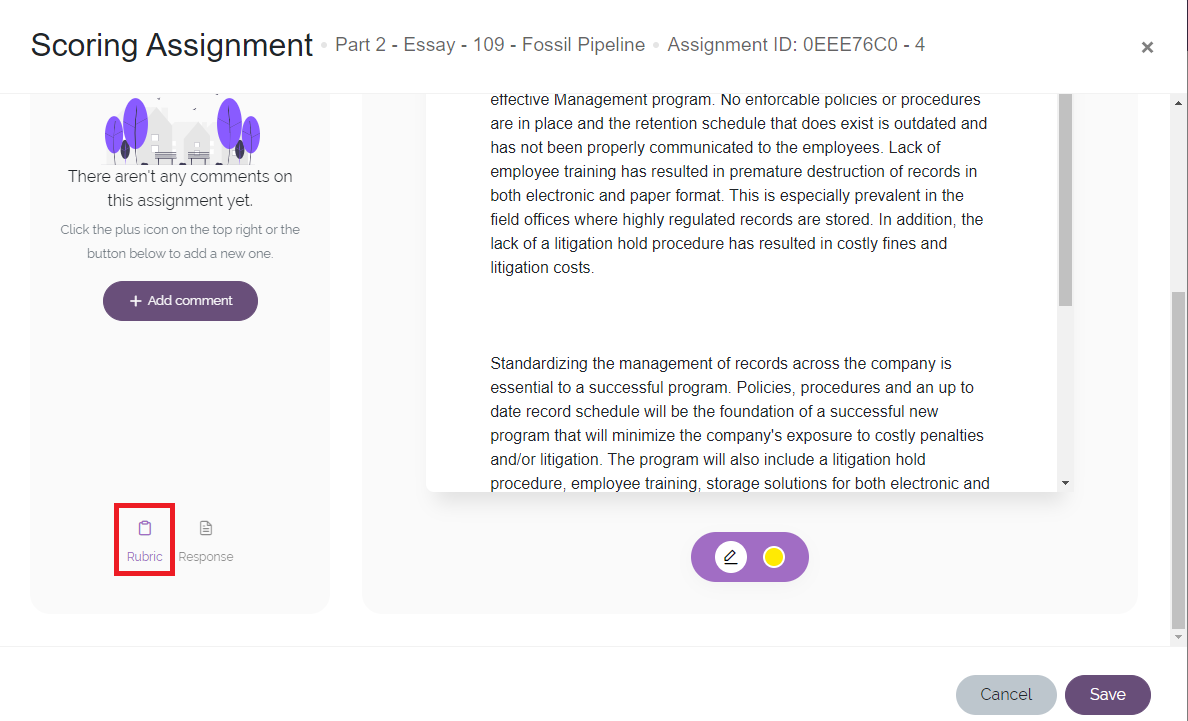
- The candidate’s response to the essay part is automatically displayed. Navigate between the essay parts by clicking the arrows at the top of the assignment screen.
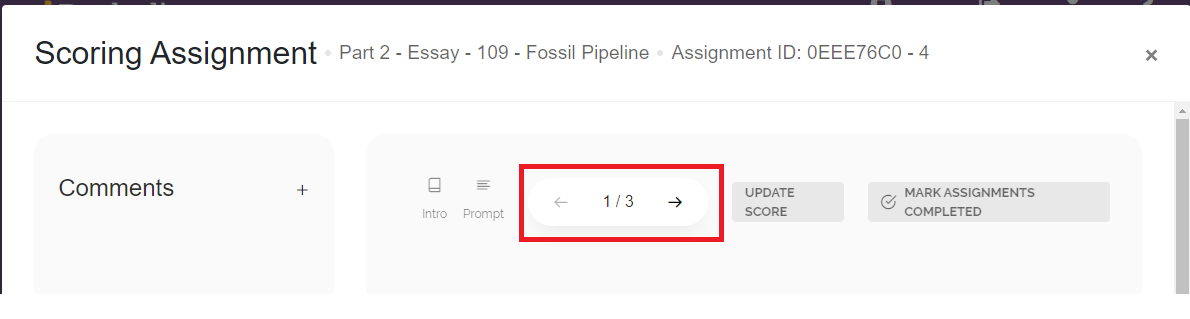
- Click the “Response” button on the lower left hand corner (bottom of the Comments pane) to view, download, or print a PDF version of the candidate’s response.
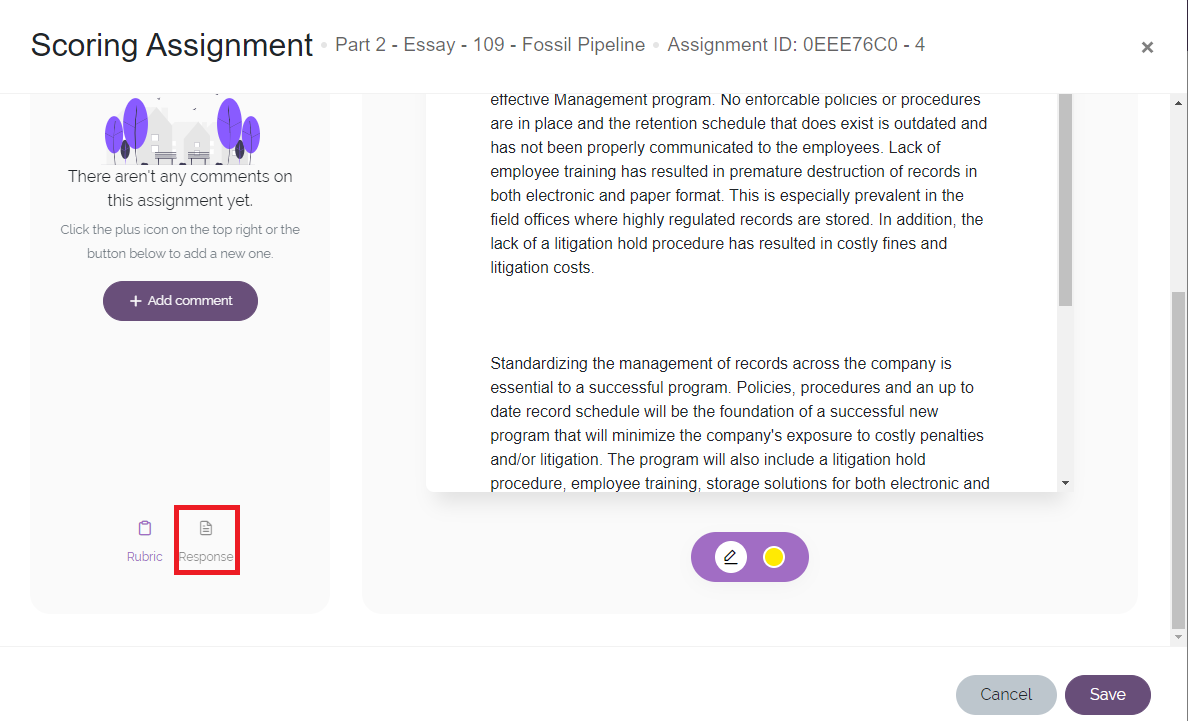
- The candidate’s response is displayed in the large white box. You can view the question text (Essay Part, e.g. Executive Summary, Analysis, Recommendations) and the intro (Business Case) by using the " Intro" and "Prompt" buttons above the candidate's response
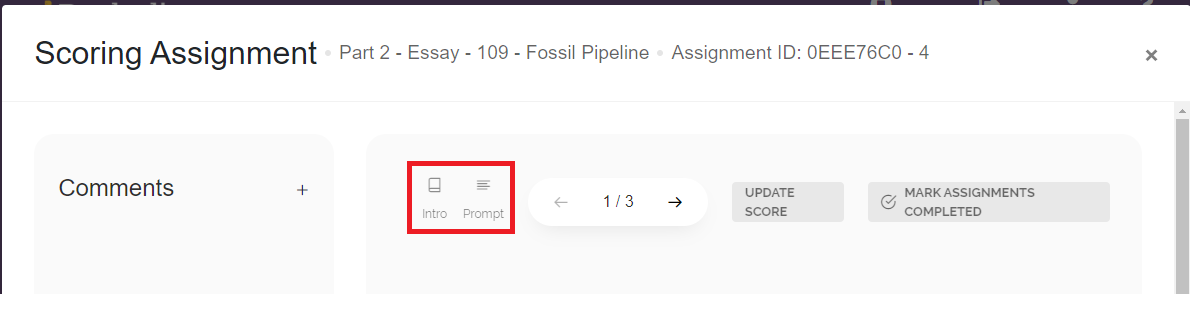
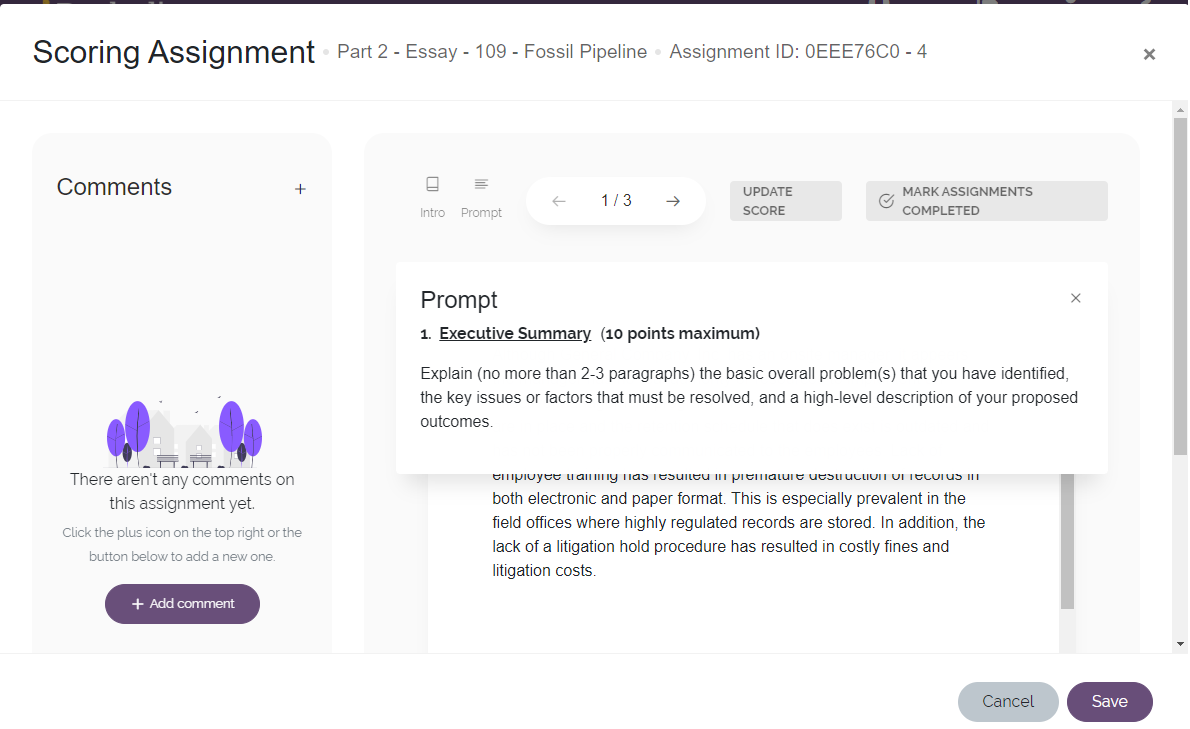
- Provide grades for each individual item subpart by clicking the "UPDATE SCORE" button. The system will automatically calculate the overall item score and prevent a grader from assigning a score greater than the maximum. You can either manually enter a value or drag the slider to your score. Click "FINISH" to apply the score to that essay part. You will assign a score for each sub-part of the exam.
- Note: the titles above the scores may look different than the examples shown below.
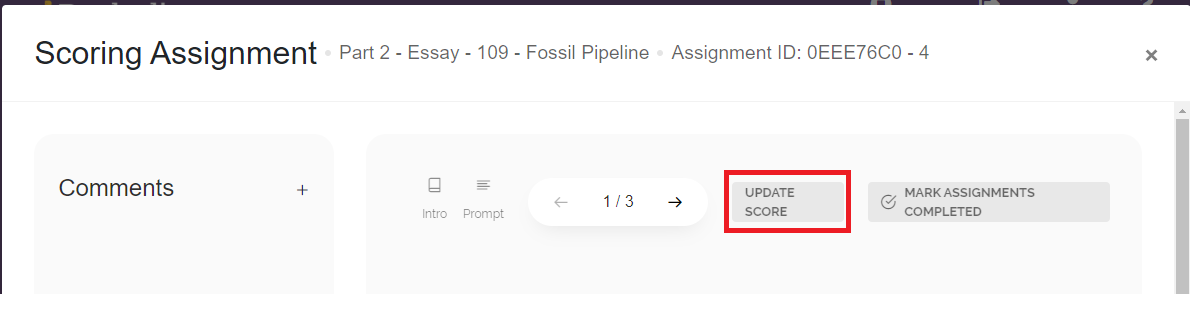
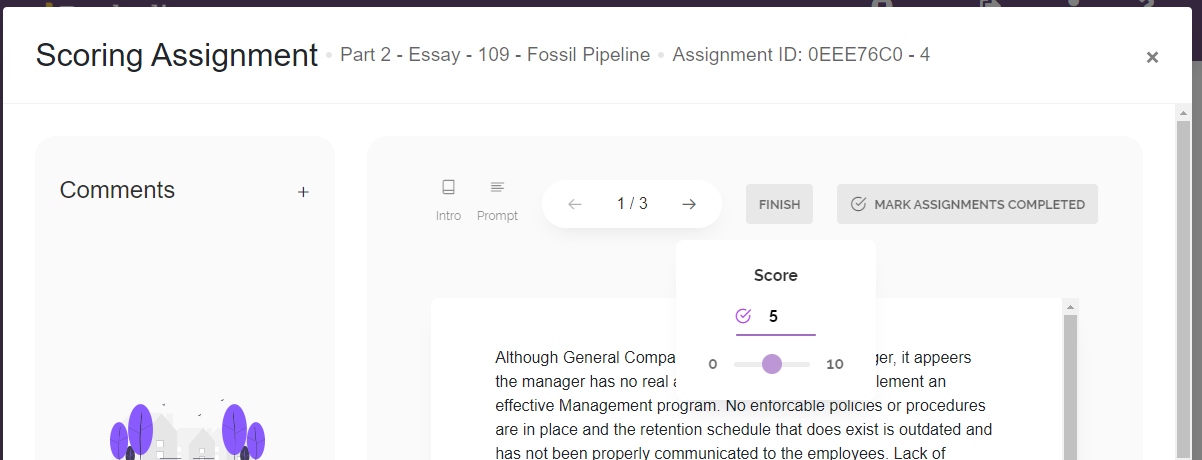
- Provide commentary for each individual subpart by clicking the “Add comment” button on the Comments pane on the left
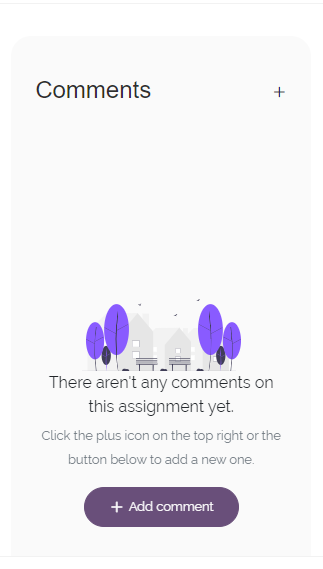
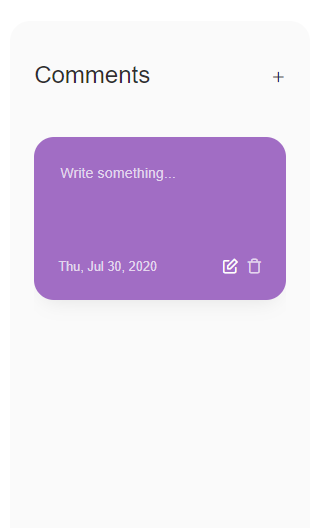
- Click the “MARK ASSIGNMENTS COMPLETED” button when you have completed the grading assignment. This button must be clicked to finalize the grading/scoring process.
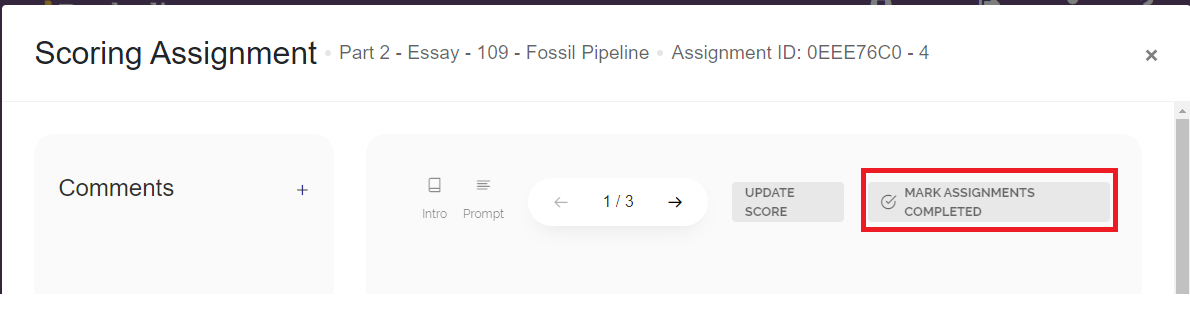
- Click “Save” at the bottom right side of the page